 REST API
REST API
This document describes and documents the REST APIs for the UNICORE/X server (job submission and management, data access and data transfer) and the Workflow server (workflow submission and management).
The documentation generally refers to the latest released version.
A Python client library
is under development on GitHub and can be installed from PyPI via
pip install pyunicore.
Also, have a look at Rest API Examples for some examples using PyUNICORE.
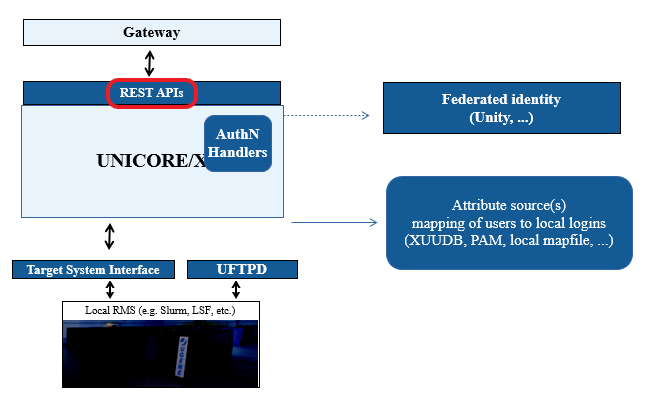
Basics
The REST API supports both the JSON (application/json) and HTML (text/html) content types.
Base URL
The base URL of the the REST API for a single UNICORE/X server is
https://gateway_url/SITENAME/rest/core.
In the following, we will abbreviate this URL as BASE Authentication.
You need a user account on the UNICORE/X server, which is typically configured to use a password (or using an OAuth2 bearer token). The supported authentication methods depend on the UNICORE server.
For example, when username/password are enabled you can use curl to access the base URL above:
$ curl -k -u user:pass -X GET -H "Accept: application/json" BASE
In the following examples, we leave out the authentication details!
User preferences
In some special cases, you as a user might have more than one available unix account, or you might
have more than just the user role on the server. It is possible to select from the available
attributes. Available attributes are: role, uid, group.
For example, to execute a call using the Unix ID some.user, you can specify this in a HTTP header as follows:
$ curl -k -u user:pass -X GET -H "Accept: application/json" \
-H "X-UNICORE-User-Preferences: uid:some.user" BASE
Or, to select role admin (if you are worthy):
$ curl -k -u user:pass -X GET -H "Accept: application/json" \
-H "X-UNICORE-User-Preferences: role:admin" BASE
You can find out the available values for these attributes with a GET to the BASE URL!
To give more than one user preference, you can separate the values via commas, for example:
$ curl -k -u user:pass -X GET -H "Accept: application/json" \
-H "X-UNICORE-User-Preferences: uid:myuser,group:mygroup" BASE
Security session handling
If authentication was successful, the server reply will include a security session ID and a security session lifetime as HTTP headers:
X-UNICORE-SecuritySession: ....
X-UNICORE-SecuritySession-Lifetime: ...
The lifetime is given in milliseconds.
You can use the session ID in place of authentication info, i.e.
$ curl -k -H "X-UNICORE-SecuritySession: ..." BASE
If the session is no longer valid the server will reply with a HTTP 432 error code, and you
must re-send the authentication information.
Using security sessions is recommend especially when third-party IdPs for used for authentication, because it reduces the load on the servers and improves throughput and turnaround time for your API requests.
General API features
A few common operations and principles apply to all the REST resources.
GETis used to retrieve information (resource properties). Depending on theAccept:header the format can be JSON or HTML (JSON is recommended!).PUTis used to modify resource properties (JSON format).POSTcreates new resources (e.g. job submission). The URL of new resource is returned in the responseLocationheader. Some resources supportPOSTalso for triggering actions (e.g., job abort).DELETEremoves resources.
Media types
The REST API uses the following media types:
application/jsonis the commonly used media type for all sorts of tasks.application/octet-stream: used for upload/download of file data.
Make sure to add the proper headers e.g. Accept: application/json and/or Content-Type:
application/json to your messages.
Error handling
As usual, a HTTP error code that is not in the 2xx range signifies some sort of problem. For example,
401 Unauthorized- your credentials are wrong or you do not have the right to access404 Not found- the resource does exist, or you have a typo in the URL500 Internal server error- a server-side error occurred
In many cases a JSON document containing an error message is returned.
Modifying resource properties
Resource properties can be modified by a PUT request in JSON format, which contains the properties and their new values, e.g.
{
"tags": ["test", "hpc" ],
"foo" : "bar"
}
to modify the umask of a storage. The server replies with a JSON indicating which properties were modified, or if errors occurred:
{
"foo": "Property not found or cannot be modified!",
"tags": "OK"
}
REST resources for jobs and data management
The base URL of the the REST API for a single UNICORE/X server is
https://gateway_url/SITENAME/rest/core.
URL |
Method |
Description |
|---|---|---|
/ |
GET |
Get info about the client, the server and links to other resources |
/certificate |
GET |
Get the server’s public key (needs “Accept: text/plain” or “Accept: *” header) |
Synopsis
A GET request to the base URL retrieves some information about the current client, e.g. its
security attributes. Also, links to the other resources (sites, jobs, etc) are given, as well as
some information about the server.
API Summary
URL |
Method |
Description |
|---|---|---|
/ |
GET |
Get info about the client, the server and links to other resources |
/certificate |
GET |
Get the server’s public key (needs “Accept: text/plain” or “Accept: *” header) |
Site factories
Synopsis
In UNICORE there are several factory services that are used to get general site information even as a non-authorized (but authenticated) user.
The factories resource is used to access the target system factory services available to the user
and create new site resources.
API Summary
URL |
Method |
Description |
|---|---|---|
/factories |
GET |
Get a list of all site factories |
/factories |
POST |
Create a new site |
/factories/id |
GET |
Get the representation of the given factory |
/factories/id |
POST |
Create a new site |
/factories/id/applications |
GET |
Get a list of all applications |
/factories/id/ applications/appID |
GET |
Get the representation of the given applications |
Site properties
A site factory exposes its capablilities (number of CPUs, etc) via its JSON or HTML representation. This includes the applications that are configured in the UNICORE server’s IDB file.
Applications are listed in the form
NAME---vVERSION
e.g.
Date---v1.0
You can access more details about an application at the URL
BASE/factories/{id}/applications/{applicationID}
where the application ID is again composed of the application name and version as above.
Sites
Synopsis
The sites resource is used to access the target system services available to the user, create new ones, and to submit jobs.
Creating a site
Using POST, a new site resource can be created.
$ curl -X POST -H "Content-Type: application/json" --data "{}" https://localhost:8080/DEMO-SITE/rest/core/sites
Note that if necessary, a default site is created automatically when you submit a job.
Site properties
A site exposes its capabilities (number of CPUs, etc) via its JSON or HTML representation. This includes the applications that are configured in the UNICORE server’s IDB file.
Applications are listed in the form
NAME---vVERSION
e.g.
Date---v1.0
You can access more details about an application at the URL
BASE/sites/{id}/applications/{applicationID}
where the application ID is again composed of the application name and version as above.
Listing jobs
You can list all the jobs submitted to a site using the BASE/sites/{id}/jobs endpoint, by doing
a GET for
BASE/sites/{id}/jobs
Usually it is simpler to use the BASE/jobs endpoint.
API Summary
URL |
Method |
Description |
|---|---|---|
/sites |
GET |
Get a list of all sites |
/sites |
POST |
Create a new site |
/sites/id |
GET |
Get a representation of the given site |
/sites/id |
DELETE |
Destroy a site (but not the jobs) |
/sites/id |
POST |
Submit a job to the site |
/sites/id/jobs?offset= |
GET |
List num jobs, starting at offset, with the given tags |
/sites/id/applications |
GET |
Get a list of all applications |
/sites/id/applications/ appID |
GET |
Get a representation of the given application |
Storages and files
Synopsis
The storages resource is used to access the storages available to the user, create new ones, access files, and initiate file transfers. Storages may support metadata management as well (depending on server configuration).
Listing storages
To get a list of storages accessible to you, simply do a GET for BASE/storages.
Each storage has a files subresource which is used for accessing files on a particular
storage.
To list files on a storage with id {id}, do a GET for BASE/storages/{id}/files/{filePath}.
The same way as for jobs, there is a paging mechanism.
Data upload and download
There are two ways to transfer data to/from a UNICORE storage via the REST API. The simpler, more
RESTful way is to use HTTP GET and PUT requests to download or upload data. This should be
straightforward, the only thing to note is to NOT use the media type application/json, which
is reserved for getting information about the file or changing properties.
For example, let’s download a file named stdout using curl:
$ curl -X GET BASE/storages/{id}/files/stdout
The GET supports the Range header, if you want to download only part of the file. For example,
$ curl -X GET -H "Range: bytes=10-42" ....
You can also get the “tail” of the file, e.g. to get the last 100 bytes
$ curl -X GET -H "Range: bytes=-100" ....
Similarly, to upload a file localfile to a remote file newfile:
$ curl -X PUT --data-binary @localfile BASE/storages/{id}/files/some_dir/newfile
Note
Any required parent directories will be created automatically.
Attention
There is a special feature related to the Content-Type header here. If the
UNICORE/X server is setup with metadata support, the value of the
Content-Type header will be stored in the file’s metadata. If you download the file later,
the correct Content-Type will be used. This will work nicely and automatically for every
media type EXCEPT application/json! See the Rest API Examples for a detailed example.
The second way is to create a UNICORE file transfer by POSTing to the /imports or /exports
path, which requires custom clients, e.g. to support UFTP. For
this reason, we do not consider this any further here.
Creating directories
If you want to create an empty directory, POST an empty JSON to
BASE/storages/{id}/files/{filePath}.
Copying and renaming data to the same storage
Copy and rename on the same storage is done by POSTing a JSON to specific action URLs. The content of the JSON is
{"from": "source", "to": "target" }
and the URLs are
BASE/storages/{id}/actions/copy
BASE/storages/{id}/actions/rename
Copying data to another server
UNICORE supports server-to-server transfers using one of several protocols including the rather
efficient UFTP protocol. This is initiated by POSTing to a
storage resource’s/transfers path BASE/storages/{id}/transfers.
The transfer is described using JSON, and can be either push or pull.
Parameter |
Description |
|---|---|
file |
the file on the storage, relative to storage root |
target |
the target URL in case of “data push” |
source |
the source URL in case of “data pull” |
extraParameters |
any additional parameters (e.g. number of UFTP streams) |
Note that to push data from a storage, you’d use the file and target parameters, while for data pull, you need the file and source.
For example, to pull a file via UFTP, you would POST a JSON that looks something like this:
{
file: "localFile.txt",
source: "UFTP:https://somehost/SITE/rest/core/storages/{id}/files/path_to_file"
extraParameters: {
"uftp.compression" : true,
}
}
You can also schedule the transfer, by using
scheduledStartTime: <TIME in ISO "yyyy-MM-dd'T'HH:mm:ssZ" format>
as one of the extraParameter settings.
Files and metadata
Files on a storage are accessed via the files subresource, e.g.
BASE/storages/tmp/files/test.txt
would access the file test.txt on the storage with id tmp.
Depending on the media type used, GET and PUT fulfill different functions.
Using JSON, the file’s properties can be accessed or modified. Using
application/octet-stream the actual binary file data can be downloaded or uploaded.
The file properties include metadata, which can also be modified (if the server is configured so that metadata is supported).
Searching the metadata index
If the storage supports metadata, the index can be searched using a GET request as follows:
$ curl -H "Accept: application/json" BASE/storages/{id}/search?q=querystring
The query string is appended as the ?q=... URL query parameter. The server will reply
with a JSON listing the files found:
{
"status": "OK",
"numberOfResults": 2,
"_links": {
"search-result-1": {
"href": "https://..."
},
"search-result-2": {
"href": "https://..."
},
...
},
"query": "query-string"
}
Triggering the automated metadata extraction
Triggering UNICORE’s metadata extraction is done by a POST to an action URL for
a file or a directory.
$ curl -X POST BASE/storages/{id}/files/some_directory/actions/extract --data-binary @params.json -H "Content-Type: application/json"
This would extract metadata from the files in the some_directory directory.
The POSTed JSON can be empty {}, or it may contain extra parameters controlling the extraction
process. Currently only a single parameter is supported, which controls the recursion depth for
the extraction process, e.g.
{
"depth": "2"
}
API Summary
URL |
Method |
Description |
|---|---|---|
/storages |
GET |
Get a list of all storages |
/storages |
POST |
Create a new storage |
/storages/id |
GET |
Get a representation of a storage |
/storages/id |
DELETE |
Destroy a storage. Depending on the storage type, this may delete the physical directory. |
/storages/id/files/ filePath |
GET (as application/json) |
Get file list or file details |
/storages/id/files/ |
PUT (as application/json) |
Modify file properties (including metadata) |
/storages/id/files/ |
GET (as application/ octet-stream) |
Download a file |
/storages/id/files/ filePath |
PUT (as application/ octet-stream) |
Upload a file |
/storages/id/files/ dirPath |
POST |
Create a new directory |
/storages/id/files/ filePath |
DELETE |
Delete a file or directory |
/storages/id/actions/copy |
POST |
Copy file on the same storage resource |
/storages/id/actions/ rename |
POST |
Rename file on the same storage resource |
/storages/id/imports |
POST |
Create an client-server transfer (data upload) |
/storages/id/exports |
POST |
Create an server-client transfer (data download) |
/storages/id/transfers |
POST |
Create a server-server transfer |
/storages/id/search?q= query-string |
GET |
Search the metadata index using the given query string |
Storage factories
Synopsis
Storage factory endpoints allow the user to create Storage instances. Depending on the UNICORE server configuration there may be several types of Storages available, which may accept parameters to configure them.
The storagefactories resource is used to access the storage factory services available
to the user, which then can be used to create new Storage endpoints.
These Storage endpoints are typically used as temporary resources, since they will eventually get cleaned up automatically by the server.
Creating storages
To create a Storage, you would POST to the appropriate endpoint:
$ curl -X POST BASE/storages/default_storage_factory --data-binary @params.json -H "Content-Type: application/json"
The POSTed JSON can be empty {}, which will create a Storage pointing to some pre-configured directory
on the HPC file system.
It may contain extra parameters controlling the type of storage that is created, and also extra parameters
depending on the type. You can get more information about the possible types and parameters by
inspecting the properties of the storagefactories endpoint, and the properties of the
actual factories that are configured.
For example, the storagefactories/default_storage_factory endpoint supports a ‘path’ parameter, which controls
the path the new Storage should access.
{
"path": "/opt/data/"
}
API Summary
URL |
Method |
Description |
|---|---|---|
/storagefactories |
GET |
Get a list of all storage factories |
/storagefactories/id |
GET |
Get the representation of the given factory |
/storagefactories/id |
POST |
Create a new storage endpoint |
Jobs
Synopsis
The jobs resource ist used to access the jobs available to the user, to monitor and manage them. It is also possible to submit new jobs.
Job description format
The job description is described here.
Data management
The job description can contain data staging instructions for instructing the server to download input data before running the job, and for uploading results to some remote location when the job is done.
In addition, UNICORE supports client-controlled data staging, i.e. the client can optionally upload required data to the job’s working directory. You can interact with the jobs working directory, which is a normal UNICORE storage. Thus all the storage functions above are applicable here as well.
In case you do want to upload any data, you can set an additional flag in the job description JSON:
{
"haveClientStageIn": "true",
}
In this case, the full job submission sequence is:
submit job
upload data from client to server
start job
Note however that small(!) files can be embedded into the job description as well.
In the Rest API Examples you will find some typical job submission and management examples.
Starting, aborting or restarting jobs
To abort or restart a job, the REST API uses POST requests to special action links, see the API summary below.
API Summary
URL |
Method |
Description |
|---|---|---|
/jobs?offset= |
GET |
Get a list of all jobs |
/jobs |
POST |
Submit a new job. The site will be chosen automatically |
/jobs/id |
GET |
Get a representation of the given job |
/jobs/id/details |
GET |
Get batch system level information about the job (if available) |
/jobs/id |
DELETE |
Destroy the job and its working directory. |
/jobs/id/actions/start |
POST |
Start the job (in case the client did manual staging) |
/jobs/id}/actions/abort |
POST |
Abort the job |
/jobs/id/actions/restart |
POST |
Restart the job |
Job properties
To get information about a job, do a GET request to the /jobs/ID endpoint.
Property |
Values |
Description |
|---|---|---|
status |
UNKNOWN, STAGINGIN, READY, QUEUED, RUNNING, STAGINGOUT, FAILED, SUCCESSFUL |
The status of the job |
statusMessage |
string |
status / error summary message |
name |
string |
Job name as submitted, or “N/A” |
log |
string |
Execution log |
exitCode |
integer |
exit code of the application (if available) |
queue |
string |
batch queue, or “N/A” |
submissionTime |
date-time |
job submission time |
terminationTime |
date-time |
time of automated job cleanup |
currentTime |
date-time |
current server time |
owner |
X500 name |
job owner (who submitted it) |
acl |
acl |
access control list |
submissionPreferences |
map |
user preferences (uid, gid) if applicable |
Transfers
Synopsis
The transfers resource ist used to access the server-to-server file transfers available to the
user, to monitor and manage them.
API Summary
URL |
Method |
Description |
|---|---|---|
/transfers |
GET |
Get a list of all transfers |
/transfers/id |
GET |
Get a representation of a transfer |
/transfers/id |
DELETE |
Abort and destroy the transfer |
Workflow
Synopsis
The UNICORE Workflow system can be accessed for workflow submission and management.
Basics like authentication, user preferences, security sessions work the exact same way as for a UNICORE/X server.
NOTE that the BASE url for workflows is:
https://gateway_url/WORKFLOW_SITENAME/rest/workflows
This base workflows URL is used to list the workflows available to the user and submit new ones.
API Summary
URL |
Method |
Description |
|---|---|---|
/ |
GET |
Get a list of all workflows accessible to the user |
/?offset= |
GET |
List num workflows, starting at offset, with the given tags |
/ |
POST application/ json |
Submit a new workflow and start processing it |
/id |
GET |
Get a representation of the workflow with the given ID |
/id/actions/abort |
POST |
Abort the workflow with the given ID |
/id/actions/resume |
POST |
Resume the workflow with the given ID, if in state “Held” |
/id/jobs?offset= |
GET |
Get a list of all jobs submitted for this workflow |
/id/files |
GET |
Get a list of the workflow files for this workflow |
/id/files |
PUT |
Modify the list of the workflow files for this workflow |
Workflow submission
Submitting a workflow is done with a single POST with Content-Type: application/json
to the base URL.
If successful, a new workflow instance will be created, and the URL returned in a HTTP location header.
If the workflow contains errors, the response body will contain a list of errors.
Workflow description format
The JSON workflow description as understood by the Workflow engine is described here: Workflow description.
Workflow properties
For each workflow, a GET request will retrieve a representation of the current workflow state,
including the current state of the workflow variables.
To get a list of jobs that were submitted for the workflow, do a GET request to
BASE/{id}/jobs.
To get a list of workflow files (registered names and physical locations) for the workflow, do a
GET request to BASE/{id}/files.
Hold and resume
A workflow in held state (waiting for user input) can be resumed by a POST to the URL
BASE/{id}/actions/resume with JSON content. The JSON can contain new values for any workflow
variables, e.g.
{
"Variable1": "10",
"Variable2": "true",
}
Utility endpoints
Getting the server certificate
A GET request to BASE/certificate will retrieve the server’s certificate in PEM format
$ curl -k BASE/certificate
-----BEGIN CERTIFICATE-----
MIIC3j...
-----END CERTIFICATE-----
Creating a token
The GET request to endpoint BASE/token allows you to create a JWT token signed by the server, that
can be used for authentication later.
$ curl -k BASE/token
eyJh...
The token will (of course) give the same level of authentication that was used when creating it!
The endpoint accepts parameters as query parameters to the GET request
lifetimetoken lifetime in seconds. If not set, the server’s default is used (usually 300 seconds)
limited=truewill make the token only valid for the issuing server
renewable=truewill allow to get new tokens using the issued token
For example
$ curl -k -u demouser:test123 "BASE/token?lifetime=3600&limited=true&renewable=true"
eyJh...
Examples and HowTos
Can be found here Rest API Examples.