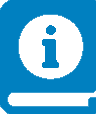 Workflow Service Manual
Workflow Service Manual
The UNICORE Workflow service provides advanced workflow processing capabilities using UNICORE resources. The Workflow service provides graphs of activities including high-level control constructs (for-each, while, if-then-else, etc), and submits and manages the execution of single UNICORE jobs.
The Workflow service offers a REST API for workflow submission and management and uses an easy-to-understand workflow description syntax in JSON format.
Thanks to a flexible internal workflow model and execution engine, the Workflow service can be in principle extended with custom workflow parsers and custom activities.
The Workflow service supports the full range of authentication options provided by UNICORE and uses JWT tokens for delegated authentication when submitting jobs to the execution sites.
For more information about UNICORE visit https://www.unicore.eu.
 Installing and setting up the UNICORE Workflow engine
Installing and setting up the UNICORE Workflow engine
This chapter covers basic installation of the Workflow engine and the integration of the workflow services into an existing UNICORE system.
As a general note, the Workflow engine is based on a UNICORE/X instance. General UNICORE configuration concepts (such as user authentication, gateway integration, shared registry, attribute sources) fully apply, and you should refer to the UNICORE/X manual for such details.
Prerequisites
Updating from previous versions
If you update from 7.x, please note that it is a major update, and we suggest installing from scratch based on the template config files. The required changes are very similar to the UNICORE/X 7.x to 8.x update.
Installation
The workflow system is available either as part of the UNICORE Server bundle (tar.gz or zip), or as separate Linux packages (deb or rpm) on the UNICORE project website at sourceforge.
The basic installation procedure is completely analogous to the installation of a UNICORE/X server.
If you downloaded the UNICORE server bundle, please untar the tar.gz, review the
configure.propertiesfile and edit the parameters to integrate the workflow services into your existing UNICORE environment. Then call./configure.pyto apply your settings to the configuration files. Finally use./install.pyto install the workflow server files to the selected installation directory.If using the Linux packages, simply install using the package manager of your system and review the config files.
Setup
After installation, there are some manual steps needed to integrate the new server into your UNICORE installation.
Gateway: edit
gateway/conf/connections.propertiesand add the connection data for the Workflow server. For example,WORKFLOW = https://localhost:7700
XUUDB: if you chose to use an XUUDB for the Workflow server, you might have to add entries to the XUUDB to allow users access to the workflow engine. Optionally, you can edit the GCID used by the workflow/servorch servers, so that existing entries in the XUUDB will match.
Registry: if the registry is setup to use access control (which is the default), you need to allow the Workflow server to register in the Registry. The exact procedure depends on how you configured your Registry, please refer to the section Access control in the Registry manual. If you’re using default certificates and the XUUDB, the required entries can be added as follows:
$ cd xuudb $ bin/admin.sh add REGISTRY <workflow>/conf/workflow.pem nobody server
Verifying the installation
Using the UNICORE commandline client, you can check whether the new server is available and accessible:
$ ucc system-info -l
should include output such as
Checking for <Workflow submission> endpoint ...
... OK, found 1 endpoint(s)
* https://localhost:8080/WORKFLOW/rest/workflows
* server v8.0.0 CN=Demo Workflow,O=UNICORE,C=EU
* authenticated as: 'CN=Demo User, O=UNICORE, C=EU' role='user'
The “authenticated as:” line should list you as user.
Some more info about the server can be obtained via
$ ucc rest get https://localhost:8080/WORKFLOW/rest/workflows
Running a test job
Using UCC again, you can submit workflows
$ ucc workflow-submit /path/to/samples/date1.json
and get the ID of your new workflow back, e.g.
https://localhost:8080/WORKFLOW/rest/workflows/86686f72-b732-42e8-b14d-a8bd514e7edf
API documentation
Since version 8.0, the Workflow engine exclusively uses a RESTful API for all operations including job submission.
You can find an API reference and usage examples in Workflow description.
 Configuration of the Workflow server
Configuration of the Workflow server
This chapter covers configuration options for the Workflow server. Since the Workflow server is running in the same underlying environment (UNICORE Services Environment, USE), a lot of the basic configuration options are documented in the UNICORE/X manual.
Note
The configuration files in the distribution are commented, and contain example settings for all the options listed here.
Depending on how you installed the server, the files are located on:
/etc/unicore/workflow(Linux package)<basedir>/workflow/conf(standalone installer)
Workflow processing
Some details of the workflow engine’s behaviour can be configured.
All these settings are made in uas.config.
Limits
To avoid too many tasks submitted (possibly erroneously) from a workflow, various limits can be set:
workflow.maxActivitiesPerGrouplimits the total number of tasks submitted for a single group (i.e. (sub-)workflow). By default, this limit is1000, ie. a maximum number of 1000 jobs can be created by a single group. Note, that it is not possible to limit the total number of jobs for any workflow, it can only be applied to individual parts of the workflow (such as loops).workflow.forEachMaxConcurrentActivitieslimits the maximum number of tasks in a for-each group that can be active at the same time (default:20).
Resubmission
The workflow engine will (in some cases) resubmit failed tasks to the service orchestrator. To completely switch off the resubmission,
workflow.resubmitDisable=true
To change the maximum number of resubmissions from the default 3,
workflow.resubmitLimit=3
Cleanup behaviour
This controls the behaviour when a workflow is removed (automatically or by the user). By default, the workflow engine will remove all child jobs, but will keep the storage where the files are. This can be controlled using two properties:
workflow.cleanupStorageremove storage when workflow is destroyed (default:false)workflow.cleanupJobsremove jobs when workflow is destroyed (default:true)
XNJS settings
The workflow engine uses the XNJS library for processing workflows.
Some settings for modifying the behaviour are available, and
are usually found in the workflow server’s container.properties file.
An important characteristic is the number of threads used by the
workflow engine for processing. Note, this does not control the number
of concurrent activities, etc., since all XNJS processing is
asynchronous. The default number (4) is usually fine.
This properties is set via
XNJS.numberofworkers=4
Property reference
A complete reference of the properties for configuring the Workflow server is given in the following table:
Property name |
Type |
Default value / mandatory |
Description |
|---|---|---|---|
workflow.additionalSettings |
filesystem path |
Optional file containing additional settings (e.g. XNJS.* settings) only used for the workflow service. |
|
workflow.cleanupJobs |
[true, false] |
true |
Whether to remove child jobs when the workflow is destroyed. |
workflow.cleanupStorage |
[true, false] |
false |
Whether to cleanup the workflow storage when the workflow is destroyed. |
workflow.fastPollingInterval |
integer >= 1 |
20 |
Interval in seconds for (slow) polling of job states. |
workflow.forEachConcurrentActivities |
integer >= 1 |
100 |
Default maximum number of concurrent for-each iterations (user can increase this). |
workflow.forEachMaxConcurrentActivities |
integer >= 1 |
200 |
Hard limit on the number of concurrent for-each iterations. |
workflow.internalMode |
[true, false] |
false |
Internal mode: Workflow service only uses services deployed in the same UNICORE/X instance. |
workflow.maxActivitiesPerGroup |
integer >= 1 |
1000 |
Maximum number of workflow activities per activity group. |
workflow.pollingInterval |
integer >= 1 |
600 |
Interval in seconds for (slow) polling of job states. |
workflow.resubmitDisable |
[true, false] |
false |
Whether to disable automatic re-submission of failed jobs. |
workflow.resubmitLimit |
integer >= 1 |
3 |
Maximum number of re-submissions of failed jobs. |
workflow.xnjsConfiguration |
string |
n/a |
(deprecated) |
 Updating an existing UNICORE Workflow service
Updating an existing UNICORE Workflow service
This chapter covers the steps required to update an existing workflow installation (version 8.x).
Stop the server
Stop the workflow server.
Backup
You should make a backup of your existing data and, if necessary, your config files.
Update jar files
The Java libraries have to be replaced with the new versions.
Update config files
Compare the config files from the new version to your existing one. Check the changelog for new features that might require updates to config files.
Restart the servers
Restart the workflow server, and check the logs for any suspicious error messages!