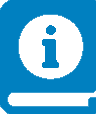 TSI Manual
TSI Manual
The TSI performs the work on behalf of UNICORE users and so must be able to execute processes under different uids and gids. Therefore, in production it must be run with sufficient privileges to allow this (during development and testing it can be run as a normal user).
You can configure the TSI and UNICORE/X to communicate via SSL. In this case, you need a server certificate for the TSI. For details, see section Enabling SSL for the UNICORE/X - TSI communication.
The TSI is one point where UNICORE’s seamless model meets local variations and so will usually need to be adapted to the target system. This is described in section Adapting the TSI to your system.
Note
In production environments, the TSI will run with elevated privileges. Make sure to read and understand section Securing and hardening the system on security and hardening the system.
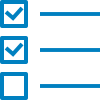 Prerequisites
Prerequisites
The TSI requires Python Version 3.6 or later. It works only on Unix-style operating systems (e.g. Linux or Mac OS/X), Windows is not directly supported.
The TSI uses the setpriv tool to run as a non-root user (unicore)
with the capability to switch uid/gid to the requested values, in
order to perform tasks on behalf of the requesting user.
If this is not available on the system, the TSI will run
as root (but never perform any actions as root).
Batch system status checks (e.g. via squeue for Slurm) will be
executed under a system account (usually unicore) which is
configured in the UNICORE/X server configuration. Note that this
system account cannot be root, as the TSI will never execute
anything as root.
The system account MUST be able to list batch job status from all users! If necessary, configure your batch system accordingly. For details on this procedure we refer to the documentation of your batch system.
If you want to run user scripts in the proper user slice, you can
enable PAM, which requires an appropriate PAM module file, by
default this is called unicore-tsi.
 Installation
Installation
The TSI is available either as a generic distribution (part of the UNICORE core server bundle package, or as a separate tgz archive) or as a batch system specific package (such as an RPM, deb or tgz for Torque or Slurm) on the UNICORE repositories at sourceforge.
Batch system specific distribution
Use the installation tools of your operating system to install the package. The following table shows the location of the TSI files.
Name in this manual |
Location |
Description |
|---|---|---|
CONF |
/etc/unicore/tsi |
Configuration files |
BIN |
/usr/share/unicore/tsi/bin |
Start/stop scripts |
LIB |
/usr/share/unicore/tsi/lib |
Python files |
LOGS |
/var/run/unicore/tsi/logs |
Log files |
Generic distribution
The generic TSI distribution contains several TSI variations for many popular batch systems.
Before being able to use the TSI, you must install one of the TSI variants and configure it for your local environment:
Execute the installation script
Install.shand follow the instructions to copy all required files into a new TSI installation directory.Adapt the configuration as described below.
In the following, TSI_INSTALL refers to the directory where you installed the
TSI. This has the following sub-directories:
Name in this manual |
Location |
Description |
|---|---|---|
TSI_INSTALL |
Base directory chosen during
execution of |
|
CONF |
TSI_INSTALL/conf |
Configuration files |
BIN |
TSI_INSTALL/bin |
Start/stop scripts |
LIB |
TSI_INSTALL/lib |
Python files |
LOGS |
TSI_INSTALL/logs |
Log files |
File permissions
The permissions on the TSI files should be set to read only for the owner. The default installation procedure will initially take care of this. As the TSI is executed with elevated privileges, you should never leave any TSI files (or directories) writable after any update.
 Configuring the TSI
Configuring the TSI
The TSI is configured by editing the CONF/tsi.properties and
CONF/startup.properties files. Please review these two files
carefully.
Changes outside the config files should not be necessary, except for new portings and any local adaptations, as detailed in the next section. If changes are made, they should be passed on to the UNICORE developers, so that they can be incorporated into future releases of the scripts. To do that, send mail to unicore-support or use the issue tracker at sourceforge.
Verifying
Before starting the TSI, you should make sure that the batch system integration is working correctly. See the section on Adapting the TSI to your system below!
TSI networking configuration
In tsi.properties, the TSI host interface and port are defined, as well as the allowed UNICORE/X host(s).
# TSI host interface, use "0.0.0.0" to bind to all interfaces
tsi.my_addr=localhost
# The port on which the TSI will listen for UNICORE/X requests
tsi.my_port=14433
# Comma-separated list of UNICORE/X machine(s) from where
# connections are allowed
tsi.unicorex_machine=my-unicorex-a.server.org, my-unicorex-b.server.org
# Optionally, define a fixed callback port to UNICORE/X
# (If not set, the TSI will use the port requested by UNICORE/X)
tsi.unicorex_port=7654
NOTE: if using SSL (see section Enabling SSL for the UNICORE/X - TSI communication), the tsi.unicorex_machine
is ignored.
You can optionally configure a range of local ports for the TSI to use. If this is set, the TSI will use free ports from that range only. Per UNICORE/X connection, two local ports are required, so make sure to not set this range too small (should be at least 20 ports).
tsi.local_portrange=50000:50100
UNICORE/X configuration
UNICORE/X configuration is described fully in the relevant UNICORE/X manual. Here we just give the most important steps to get the TSI up and running.
The relevant UNICORE/X config file is usually called tsi.config.
Hostnames and ports
UNICORE/X needs to know the TSI hostname and port:
CLASSICTSI.machine=frontend.mycluster.org
CLASSICTSI.port=4433
SSL support
If you wish to setup SSL for the UNICORE/X-to-TSI communication, please refer to section Enabling SSL for the UNICORE/X - TSI communication.
ACL support
The TSI (together with UNICORE/X) provides a possibility to manipulate
file Access Control Lists (ACLs). To use ACLs, the appropriate
support must be available from the underlying file system. Currently, only the
so called POSIX ACLs are supported (so called as in fact the
relevant documents POSIX 1003.1e/1003.2c were never finalized), using
the popular setfacl and getfacl commands. Most current file
systems provide support for the POSIX ACLs.
Note
Note, that the current version is relying on extensions of the ACL commands which are present in the Linux implementation. In case of other implementation (e.g. BSD) the ACL module should be extended, otherwise the default ACLs (which are used for directories) support will not work.
To enable POSIX ACL support you typically must ensure that:
the required file systems are mounted with ACL support turned on,
the
getfaclandsetfaclcommands are available on your machine.
Configuration of ACLs is performed in the tsi.properties file. First of all, you can define
a location of setfacl and getfacl programs with tsi.setfacl and tsi.getfacl
properties. By providing absolute paths you can use non-standard locations, typically it is
enough to leave the default, non-absolute values which will use programs as available under the
standard shell search path. Note that if you will comment any of those properties, the POSIX
ACL subsystem will be turned off.
Configuration of ACL support is per directory, using properties of the format:
tsi.acl.PATH, where PATH is an absolute directory path for which the setting is being made.
You can provide as many settings as required, the most specific one will be used.
The valid values are POSIX and NONE respectively for POSIX ACLs and for turning
off the ACL support.
Consider an example:
tsi.acl./=NONE
tsi.acl./home=POSIX
tsi.acl./mnt/apps=POSIX
tsi.acl./mnt/apps/external=NONE
The above configuration turns off ACL for all directories, except for
everything under /home and everything under /mnt/apps with the
exception of /mnt/apps/external.
Warning
Do not use symbolic links or .. or . in properties configuring
directories - use only absolute, normalized paths. Currently spaces in
paths are also unsupported.
Note
The ACL support settings are typically cached on the UNICORE/X side (for a few minutes). Therefore, after changing the TSI configuration (and after resetting the TSI) you have to wait a bit until the new configuration is applied also in UNICORE/X.
ACL limitations
There is no ubiquitous standard for file ACLs. POSIX draft ACLs are by far the most popular however there are several other implementations. Here is a short list that should help to figure out the situation:
POSIX ACLs are supported on Linux and BSD systems.
The following file systems support POSIX ACLs: Lustre, ext{2,3,4}, JFS, ReiserFS and XFS.
Solaris ACLs are very similar to POSIX ACLs and it should be possible to use TSI to manipulate them at least partially (remove all ACL operation won’t work for sure and note that usage of Solaris ACLs was never tested). Full support may be provided on request.
NFS version 4 provides a completely different, and currently unsupported implementation of ACLs.
NFS version 3 uses ACLs with the same syntax as Solaris OS.
There are also other implementations, present on AIX or Mac OS systems or in AFS FS.
Note that in future more ACL types may be supported and will be configured in the same manner, just using a different property value.
Enabling SSL for the UNICORE/X - TSI communication
SSL support should be enabled for the UNICORE/X - TSI communication to increase security. This is a MUST when UNICORE/X and TSI run on the same host, and/or user login is possible on the UNICORE/X host, to prevent attackers gaining control over the TSI.
You need:
a private key and certificate for the TSI,
the CA certificate of the TSI certificate,
the DN (subject distinguished name) of the UNICORE/X servers that shall be allowed to connect to the TSI,
the CA certificate of the UNICORE/X certificate.
The certificate of the TSI signer CA must be added to the UNICORE/X truststore.
The following configuration options must be set in tsi.properties:
tsi.keystorefile containing the private TSI key in PEM format
tsi.keypasspassword for decrypting the key
tsi.certificatefile containing the TSI certificate in PEM format
tsi.truststorefile containing the certificate of the accepted CA(s) in PEM format
tsi.allowed_dn.NNNallowed DNs of UNICORE/X servers in RFC format
SSL is activated if the keystore file is specified in tsi.properties.
The truststore file contains the CA cert(s):
-----BEGIN CERTIFICATE-----
... PEM data omitted ...
-----END CERTIFICATE-----
-----BEGIN CERTIFICATE-----
... PEM data omitted ...
-----END CERTIFICATE-----
The tsi.allowed_dn.NNN properties are used to specify which certificates are allowed,
for example,
tsi.allowed_dn.1=CN=UNICORE/X 1, O=UNICORE, C=EU
tsi.allowed_dn.2=CN=UNICORE/X 2, O=UNICORE, C=EU
Attention
If you do not specify any access control entries, all certificates issued by trusted CAs are allowed to connect to the TSI. Be very careful to prevent illicit access to the TSI!
When UNICORE/X connects, its certificate is checked:
the UNICORE/X cert has to be valid (i.e. issued by a trusted CA and not expired),
the subject of the UNICORE/X cert is checked against the configured ACL (list of allowed DNs).
On the UNICORE/X side, set the following property (usually in
the xnjs.properties file):
# enable SSL using the UNICORE/X key and trusted certificates
CLASSICTSI.ssl.disable=false
 Adapting the TSI to your system
Adapting the TSI to your system
Environment and paths
The environment and path settings for the main TSI process and all
its child processes (TSI workers) are controlled in the startup.properties
file.
Important
Please revise the path and environment settings in the main
startup.properties config file.
These should include the path to all executables required by the TSI, notably the batch system commands, and if applicable, the ACL commands.
As the TSI process runs as root, and switches to the required user/group IDs before each request, setting up the required environment per user has to be done carefully. Per-user settings are usually done on the UNICORE/X level using IDB templates, please refer to the UNICORE/X documentation.
Assigning groups to the current user
The current user will all her groups assigned. On some systems the default
Python function used for resolving a user’s groups does not see all
the groups. If this is the case, set in tsi.properties:
tsi.use_id_to_resolve_gids=true
This will use a different implementation via the system command
id -G <username>.
Batch system integration: BSS.py
The file BSS.py contains the functions specific to the used batch system, specifically it prepares the job script, deals with job status reporting and job control.
Even if you run a well-supported batch system such as Torque or Slurm, you should make sure that the job status reporting works properly.
Also, any site-specific resource settings (e.g. settings related to GPUs, network topology etc) are dealt within this file.
Reporting free disk space
UNICORE will often invoke the df command which is implemented in the
IO.py file in order
to get information about free disk space. On some
distributed file systems, executing this command can take quite some
time, and it may be advisable to modify the df function to
optimize this behaviour.
Reporting computing time budget
If supported by your site installation, users might have a computing time
budget allocated to them. The BSS.py module contains a
function get_budget that is used to retrieve this budget as a number e.g.
representing core-hours. By default, this function returns -1 to indicate
that computing time is not budgeted.
Filtering cluster working nodes
Starting from version 6.5.1 the TSI can filter nodes based on the properties
defined for nodes in BSS configuration. It can limit working nodes only to
those having shared file system.
It can be defined in the tsi.properties file by setting the property tsi.nodes_filter.
Attention
Note that this feature is not working for all batch systems. Currently, it is supported in Torque and SLURM.
Resource reservation
The reservation module Reservation.py is responsible for interacting with the reservation system of your batch system.
Attention
Note that this feature is not available for all batch systems. Currently, it is included in Torque and SLURM.
 Execution model
Execution model
The main TSI process will respond to UNICORE/X requests and start up TSI workers to do the work for the UNICORE/X server. The TSI workers connect back to the UNICORE/X server.
It is possible to use the same TSI from multiple UNICORE/X servers.
Since the main TSI process runs with elevated privileges, it must
authenticate the source of commands as legitimate. To do this, the TSI
is initialised with the address(es) of the machine(s) that runs the
UNICORE/X. The TSI will only accept requests from the defined
UNICORE/X machine(s). The callback port can be pre-defined in
tsi.properties as well. If it is undefined, the TSI will attempt to
read it from the UNICORE/X connect message.
Note that it is possible to enable SSL on the TSI listen port, see below. In SSL mode, there is no check of the UNICORE/X address.
If the UNICORE/X process shuts down, any TSI workers that are connected to UNICORE/X will also shut down. However, the main TSI process will continue executing and will spawn new TSI workers processes when the UNICORE/X server is restarted. Therefore, it is not necessary to restart the TSI daemon when restarting UNICORE/X.
If a TSI worker stops execution, UNICORE/X will request a new one to replace it.
If the main TSI process stops execution, then all TSI processes will also be killed. The TSI must then be restarted, this does not happen automatically.
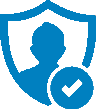 PAM, systemd and user slices
PAM, systemd and user slices
By default, user tasks (such as user scripts on the TSI node) will run in the same slice as the TSI itself.
You can enable PAM, which will open a user session before running the user’s tasks, so the tasks will be run in the correct user slice, and thus the system’s resource management will properly apply also to tasks started via UNICORE.
To do this, set in tsi.properties
tsi.open_user_sessions=1
By default, a PAM module unicore-tsi is expected (/etc/pam.d/unicore-tsi).
For example, this could contain:
#%PAM-1.0
auth sufficient pam_rootok.so
session required pam_limits.so
session required pam_unix.so
session required pam_systemd.so
 Directories used by the TSI
Directories used by the TSI
The TSI must have access to the filespace directory specified in the
UNICORE/X configuration (usually the property XNJS.filespace in
xnjs.properties) to hold job directories. These directories are
written with the TSI’s uid set to the Unix user for which the work is
being performed. If you use a shared directory for all users,
this directory must be world writable. The required Unix access mode is 1777.
 Running the TSI
Running the TSI
For the Linux packages, the TSI is pre-configured for systemd, and
if you want to run it as a a system service, you can use systemctl:
$ sudo systemctl add-wants multi-user.target unicore-tsi-variant
(where variant stands for the concrete TSI implementation, such as
nobatch or slurm)
Starting
If installed from an Linux package, the TSI can be started via systemd:
$ sudo systemctl start unicore-tsi-variant
The TSI can also be started using the script BIN/start.sh.
Stopping the TSI
If installed from an Linux package, the TSI can be stopped via systemd:
$ sudo systemctl stop unicore-tsi-variant
The TSI can also be stopped using the script BIN/stop.sh
(cf. section Scripts). This will stop the main TSI process and the tree
of all spawned processes including the TSI workers.
TSI worker processes (but not the main process) will stop executing when the UNICORE/X server it connects to stops executing.
It is possible to stop a TSI worker process, but this could result in the failure of a job (the UNICORE/X server will recover and create new TSI processes).
TSI logging
By default, the TSI logs to the system journal (syslog), and you can read
the logs via journalctl, for example,
$ sudo journalctl -u unicore-tsi-variant
To print logging output to stdout instead, set
tsi.use_syslog=false``
in the CONF/tsi.properties file.
Since stdout is redirected to a file (see the STARTLOG definition in CONF/startup.properties)
the logging output will be in that file.
For more verbose logging, set
tsi.debug=true
in CONF/tsi.properties.
 Porting the TSI to other batch systems
Porting the TSI to other batch systems
Most variations are found in the batch subsystem commands, porting to a new BSS usually requires changes to the following files:
Reservation.py (reservation functions if applicable)
It is recommended to start from a up-to-date and well-documented TSI, e.g. the Torque or Slurm variation. If you have further questions regarding porting to a new batch system, please use the unicore-support or unicore-devel mailing lists.
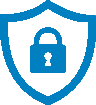 Securing and hardening the system
Securing and hardening the system
In a normal multi-user production setting, the TSI runs with elevated privileges, and thus it is critical to prevent illicit access to the TSI, which would allow accessing or destroying arbitrary user data, as well as impersonating users and generally wreaking havoc.
Once the connection to the UNICORE/X is established, the TSI is controlled via a simple text-based API. An attacker allowed to connect to the TSI can very easily execute commands as any valid (non-root) user.
In non-SSL mode, the TSI checks the IP address of the connecting
process, and compare it with the expected one which is configured in the
tsi.properties file.
In SSL mode, the TSI checks the certificate of the connecting process, by
validating it against its truststore which is configured in the tsi.properties
file.
We recommed the following measures to make operating the TSI secure:
Prevent all access to the TSI’s config and executable files. This is usually done by setting appropriate file permissions, and usually already taken care of during installation ( please see the section File permissions).
Make sure only UNICORE/X can connect to the TSI. This is most reliably done by configuring SSL for the UNICORE/X to TSI communication (please see the section Enabling SSL for the UNICORE/X - TSI communication).
If SSL cannot be used, the UNICORE/X should run on a separate machine.
On the UNICORE/X machine, user login should be impossible. This will prevent bypassing the IP check (in non-SSL mode) and/or accessing the UNICORE/X private key (in SSL mode).
If you for some reason HAVE to run UNICORE/X and TSI on the same machine, and user login or execution of user commands is possible on that machine, you MUST use SSL, and take special care to protect the UNICORE/X config files and keystore using appropriate file permissions. Not using SSL in this situation is a serious risk! An attacker connecting to the TSI can impersonate any user and access any user’s data (except for the root user).
An additional safeguard is to establish monitoring for UNICORE/X, and kill the TSI in case the UNICORE/X process terminates.
Important
Summarizing, it is critical to protect config files and executable files. We strongly recommend to configure SSL. Using SSL is a MUST in deployments where users can login to the UNICORE/X machine.